 Index
Index
- Bird Line Sections
- Comparisons
- Contact Information
- Custom Meter Scales
- Customizing MB-1
- Documentation
- Downloads
- Expansion Features
- Evaluating Analog Meters
- Evaluating Couplers
- FAQ
- Features
- Generic Meter and RF current Measurements
- Hardware Diagnostics
- Interfacing your own Analog Meters
- Interfacing your own Couplers
- Multi-Coupler Display Feature
- Prices
- Programming MB-1
- Projects
- Quick Reference Guide - Menus
- Quick Reference Guide - Switches and LEDs
- Recent Site Updates
- Reviews
- Specifications
- Simulator
- Troubleshooting
- Useful Links
- Using Different Couplers
- Utilities
- Videos
Custom Meter Scales
Here are some custom meter scales. When overlaid on to the face of an appropriate meter movement, all of the scale types shown below are supported with the MB-1 Panel Meter calibration routines. You can do a screen capture of one of these meter faces, print it out, and either tape or glue it to an existing meter face. You will have to resize and adjust the horizontal/vertical sizes as required for a precise fit (discussed more below).
If you want to design your own scales, you can use Jim Tonne's Meter Program. This flexible software allows you to design a custom meter face for just about any type of analog meter. In addition, the printer output from this software provides better resolution than can be achieved with a screen capture. Most of the meter faces shown below were designed using this software.
Adding Color to the Custom Meter Faces
If foreground and background color variations were added to each of the custom scales below, the number of combinations would get out of hand. If you want a colored scale, save the scale as an image file, such as a jpg file. Then use a graphics editor, such as paint.net to swap colors (MS Paint will work as well, but if you are going to spend some time on this, paint.net is worth the learning curve.)
As an example, if you wanted red instead of black for the foreground components, use the recolor tool and substitute red for black.
If you want a blue background instead of a white background, use the recolor tool and substitute blue for white.
The following is a black and white scale that has been converted to color using paint.net as described above.
Black and White Scale
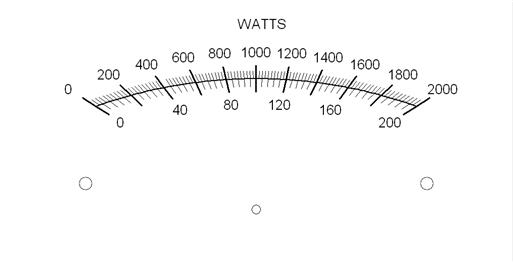
Foreground Color changed and Background Color Added
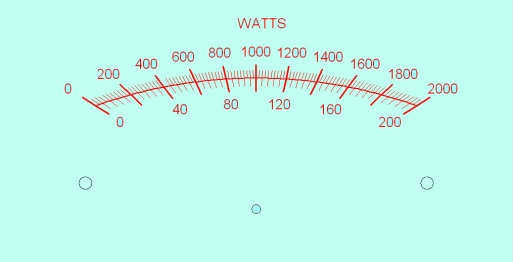
Combining Scales
You can mix and match individual scales from the different meter faces by overlaying them on each other.
For example, a Power scale and two SWR scales are shown individually below. Each scale is copied from the sample meter faces page. By placing individual scales in a separate layer in paint.net and then combining them, we get the combined Power/SWR meter faces shown below.
Scale 1 - Linear Power Scale
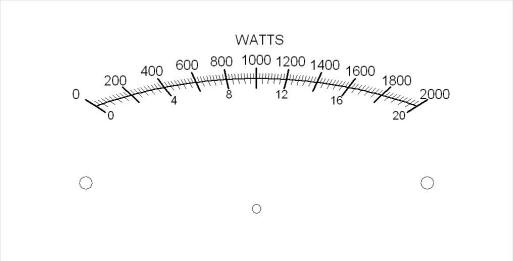
Scale 2 - Linear SWR Scale
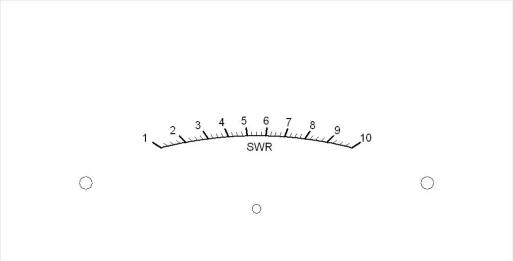
Scale 3 - Nonlinear SWR Scale
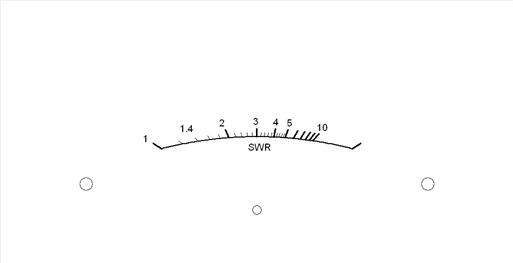
Combined Scales - Linear Power Scale
and Linear SWR Scale from above.
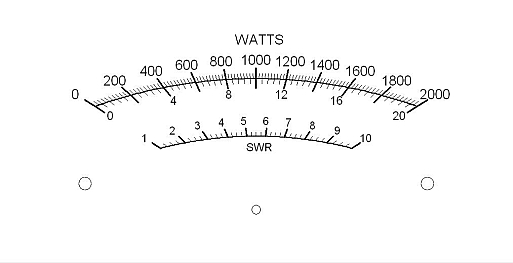
Combined Scales - Linear Power Scale
and Nonlinear SWR Scale from above.
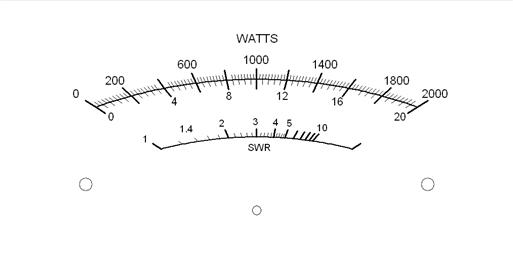
Customizing your own Units
You can also use image editing software to customize the scale values. Below is a scale with tick marks but no labels. Using the text tool in image editing software, custom power and SWR scales were created, including the Watts and SWR labels.
"Blank" scale
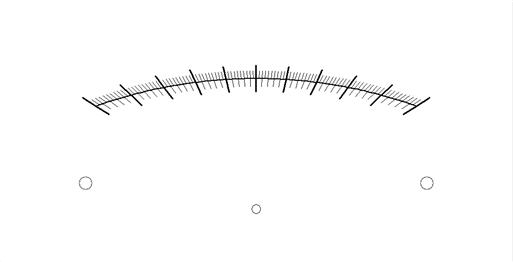
Labels and values added with Text Tool using paint.net
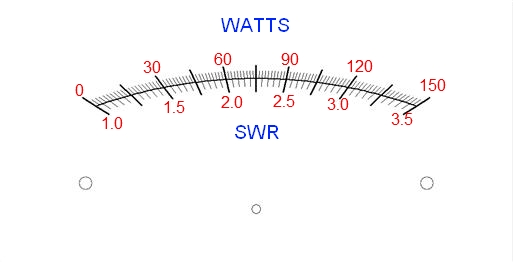
Printing Scales from a Screenshot
You should be able to resize the screen captures of these various meter scales to work with a variety of meters. The easiest way to do this is to print out the screen capture with a program that allows you to precisely adjust the printout size with a Page Setup Dialog. One such program is SnagIt, a very nice screen capture program. There are many others as well.
First print out the meter face's screen capture using its nominal size. Then determine the percentage the printout will have to be scaled (usually reduced in size) so that the width of the new printout will match the width of the meter scale you are customizing. Do not modify the ratio of the height to width since this will introduce errors in the geometry of the scale.
If the above approach results in a printout whose height is too big for your scale, simply trim the printout on the bottom. If the printout results in a height that is too small, you can increase the canvas size with the image edit software before printing it without changing the image dimensions. Make sure that the center of the printout (identified by the center hole toward the bottom) is directly in line with the meter movement's pivot point.
